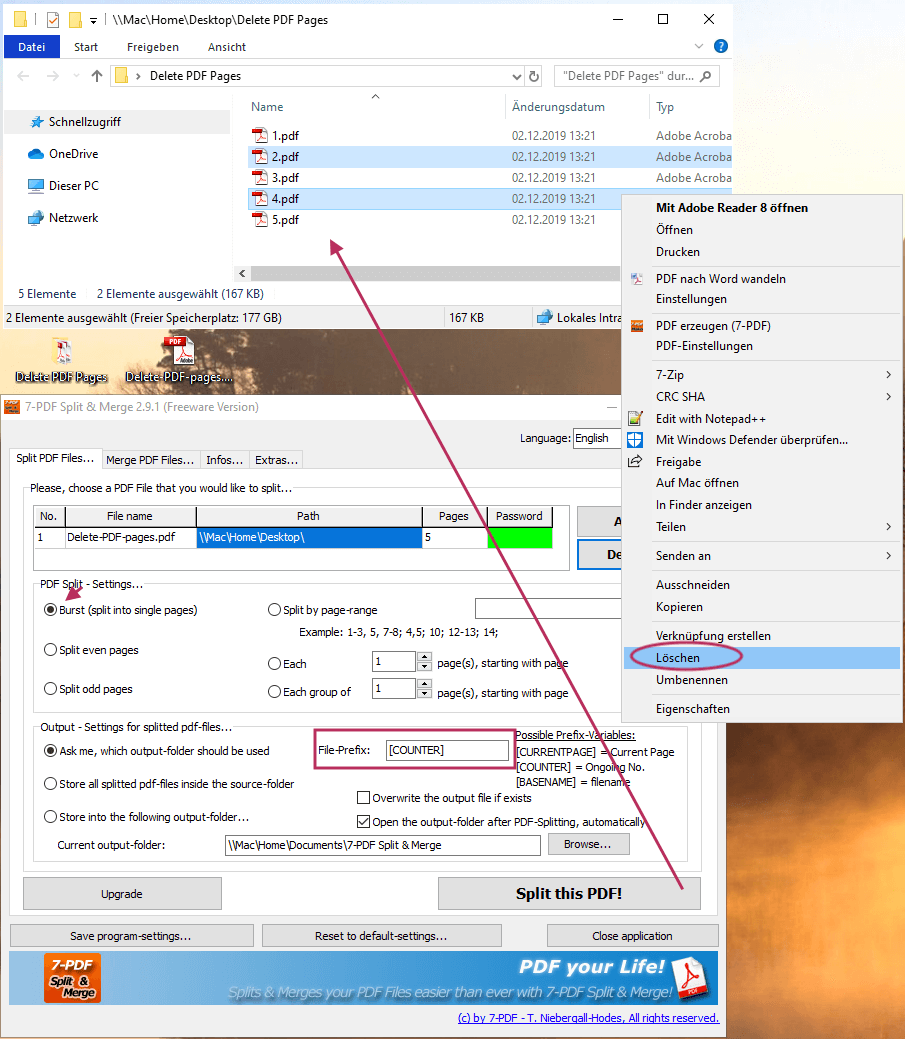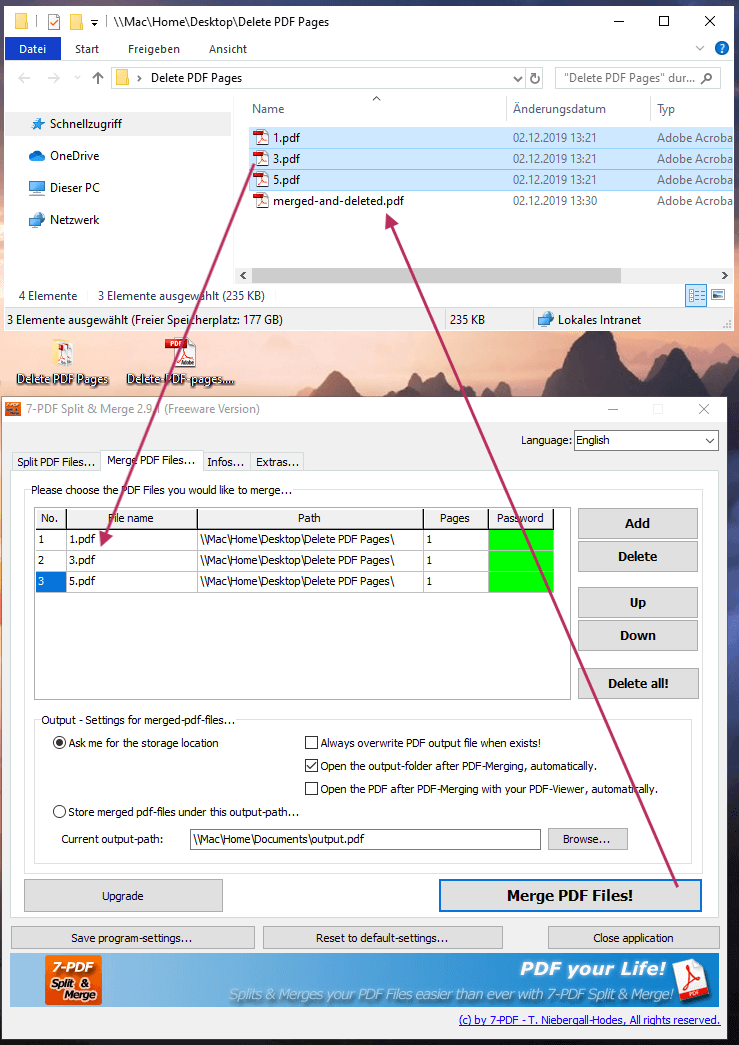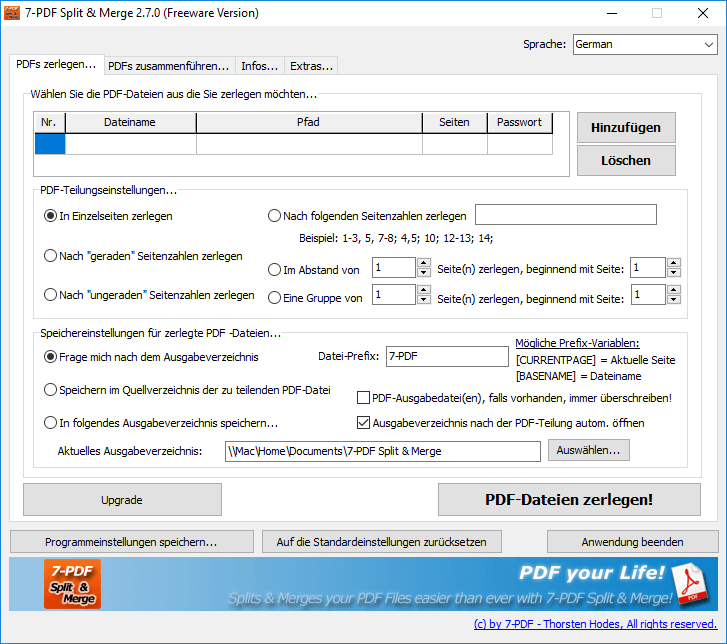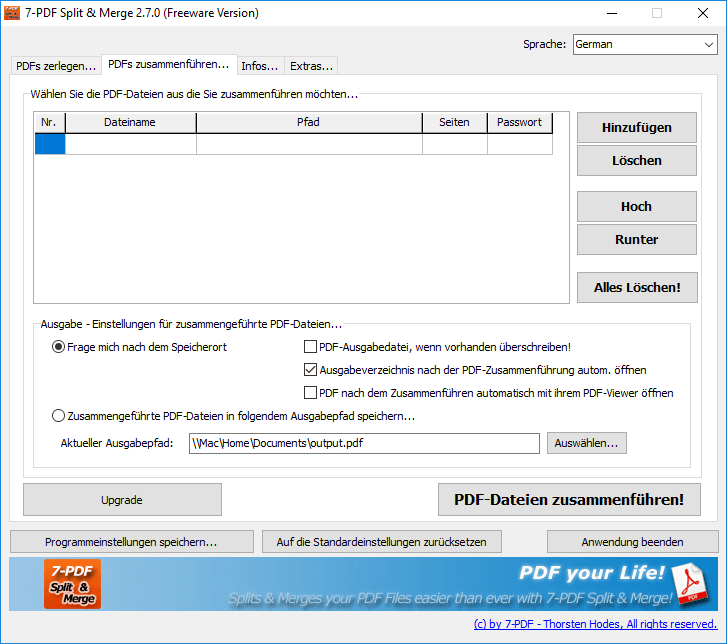Delete PDF pages
How to delete pages from a PDF? We show that here on this page!
For this we use our free PDF Split and Merge Tool. You will see how easy it is to delete individual pages as well as entire page areas from a PDF.
Remove PDF pages - fast and easy!
That you can use our freeware 7-PDF Split and Merge as a page remover, some users certainly not recognize directly at first glance. That's why we just show this here. As an example we have here a PDF file with a total of 5 pages. From this PDF we want to delete pages. To do this, we commit ourselves and define that we want to delete page 2 and page 4 from the example PDF. Let's go:
- First we start our PDF Split and Merge program and go to the tab „Split PDF Files...“.
- Using Drag & Drop, we drag our sample PDF file into this tab, and then set the PDF split setting to „Burst (split into single pages)“.
- In the field „file prefix“ we write: [COUNTER]
- This divides individual PDF pages into separate PDF files, and automatically names them as 1.pdf, 2.pdf, 3.pdf .... This makes it easy to delete the pages directly afterwards.
- Now click on the button „Split this PDF!“.
- We are asked for the location, and simply use a folder on the desktop.
- After the parts of the PDF, this folder will be displayed and we see pages 1-5.pdf.
- Now we delete directly the PDF files „2.pdf“ and „4.pdf“ from the folder.
- We hold down the CTRL key and click on „2.pdf“ and „4.pdf“ with the left mouse button, and right after that. With the context menu item „Delete“ we just remove these two files from the folder „Delete PDF Pages“.
- The following screenshot shows this again vividly:
- Switch to the tab „Merge PDF Files...“ to drag and drop the remaining PDF files onto this tab.
- We now glue the PDF together again by clicking the „Merge PDF Files!“ Button.
- The PDF file „merged-and-deleted.pdf“ now contains only pages „1, 3 and 5“. We have removed from the original PDF page 2 and 4!
Little tip: When dragging and dropping before merging, you can now quickly make another page sorting, if you want. So you can exchange a few pages at this point! Or, integrate completely different PDF files directly at this point and thus supplement our sample PDF file „Delte-PDF-Pages.pdf“ with additional PDF content.
As you can see, our PDF Split and Merge Tool and its capabilities make it very flexible and allow you to modify PDF files as you like - in addition to splitting and merging PDF files, even directly deleting and sorting pages or adding more content.
Screenshots - PDF Split and Merge
Video Tutorial
You can find more information about our PDF Split and Merge Tool on this Product detail page...