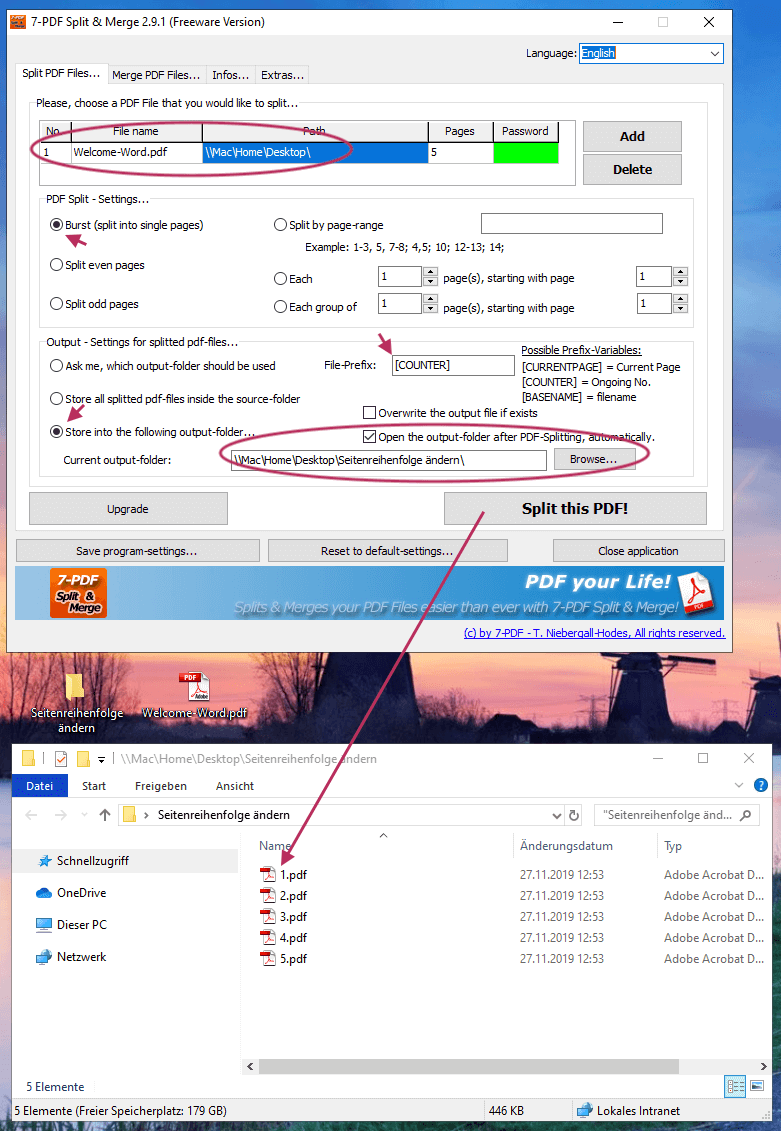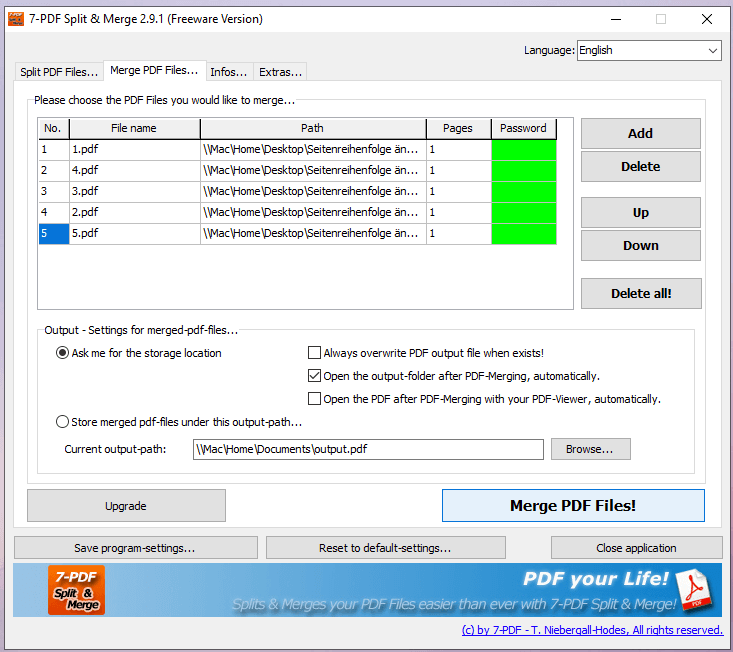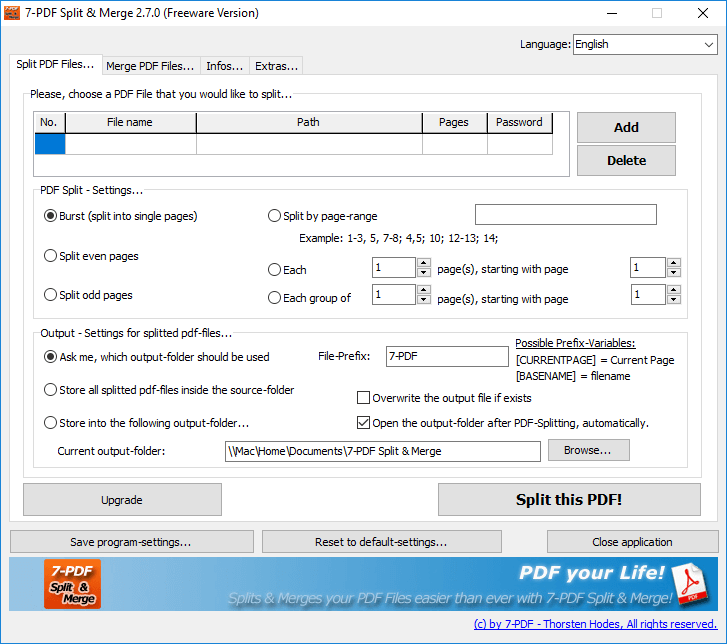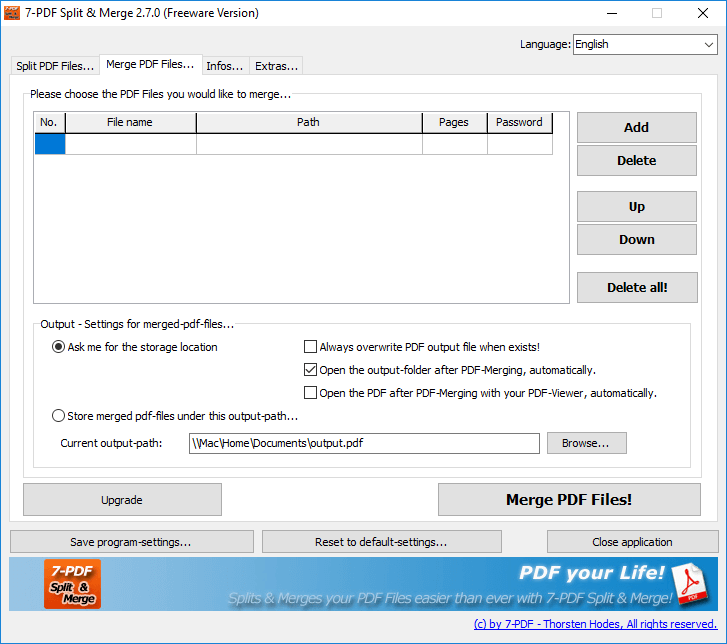Sort PDF pages
You would like to sort the pages in a PDF and thus change the order of the page contained in the existing PDF? Then use our free PDF software for it. It's pretty easy with 7-PDF Split & Merge.
Change the order of pages contained in the PDF later
The starting point is a PDF document „Welcome-Word.pdf“ with a total of 5 pages. To illustrate, we now assume that you want to move the current 4th page to the square of the 2nd page as an example. Let's go:
- Switch to the tab "Split PDF files..." in our PDF Split and Merge Tool.
- In our example, we dragged and dropped the PDF „Welcome-Word.pdf“ into this tab, in which we want to swap the page order of page 2 and 4.
- If you have not already done so, select the option „Split into single pages“ in the „PDF graduation settings“.
- In order to be able to work as fast as possible after sharing, we use the placeholder (also called prefix variable) in the „File-Prefix“ field: [COUNTER]. With this, individually extracted pages are divided into individual PDF files during the split process, and automatically named 1.pdf, 2.pdf, 3.pdf... This makes it easy to do the page shift afterwards.
- Optionally, you can now specify in which directory PDF Split and Merge should save the division of the pages. To do this we select the option „Store into the following output-folder...“ and click on the „Browse...“ button on the bottom right to select the corresponding directory on the PC.
- We have directly created on the desktop a folder „Change page order“, which we now choose.
- Now we can click on the button „Split this PDF!“.
- The result is that the original PDF has been split into its individual pages (see screenshot above).
- There are basically two ways to change the order in the PDF. The first option is to successively rename „4.pdf" to „2.pdf“ and „2.pdf“ to „4.pdf“, and then to merge the individual PDF files again.
- The second possibility is more direct, because we switch immediately to the tab „Merge PDF files...“ and drag the PDF files via drag and drop of the desired order one by one into the tab. So first „1.pdf“ „4.pdf“ (yes exactly!), then „3.pdf“, „2.pdf“ (remember, page 4 and 2 swap places), and finally, do not forget page „5.pdf“. The screenshot below shows that again.
- So now we glue the PDF together again by clicking the „Merge PDF files!“ Button. Done...the new merged PDF should have the page order you want.
If you did the two three times, the steps go very fast and you have changed the page order of existing PDF files according to your wishes.
Screenshots - PDF Split and Merge
Video Tutorial
For more information on our PDF Splitting Tool PDF Split And Merge, visit this product detail page...