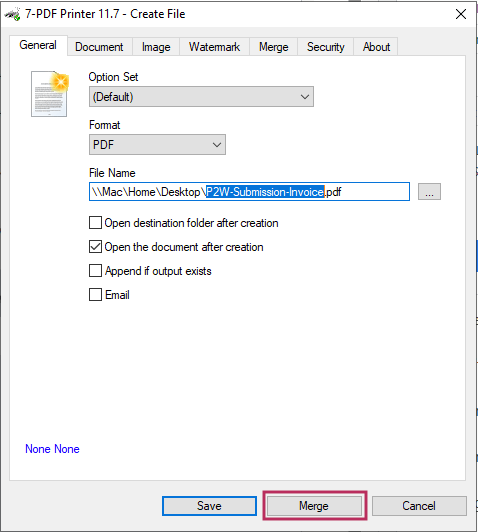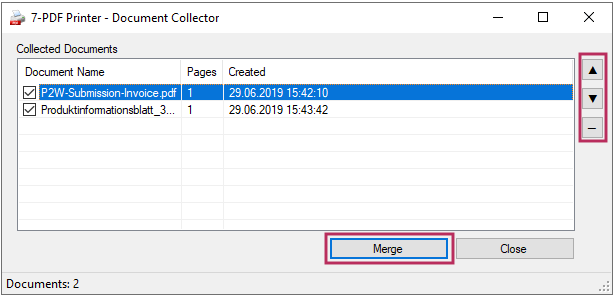Merge multiple PDFs with the Document Collector
Merge PDFs together for free with our 7-PDF Printer. In this guide you will learn how to proceed!
Merge PDF with the PDF printer
Our PDF Printer „7-PDF Printer“ installs itself as a virtual printer on your system. Using the virtual PDF printer „7-PDF Printer“ you can then print from any application and create PDF documents. You can merge several PDF files with 7-PDF Printer by merging multiple PDF documents to create a new file:
Open the PDF documents you want to merge with the free Acrobat Reader or a PDF viewer of your choice.
Start the print function of your PDF viewer.
As printer, select our virtual PDF printer „7-PDF Printer“, and then click the button „Print“.
In the automatically displayed Print dialog of „7-PDF Printer“, click on the „Merge“ button below.
Leave the „Document Collector“ dialog box and simply print more documents from the virtual PDF printer to add them to the printers Document Collector.
If you want to change the order of your print jobs before merge, select the PDF print job, and use the arrow keys on the edge to adjust the order of your appearance.
By clicking on the „Merge“ button in the „Document Collector“ dialog box, all print jobs are summarized and finally written by the PDF printer into a "summarized" PDF file.
In the main window of the „7-PDF Printer“ print dialog, you finally select the desired storage location of the new „combined“ PDF file.
The „Save“ button will then create the final PDF file.
You can find more information about our PDF printer on this Product detail page...