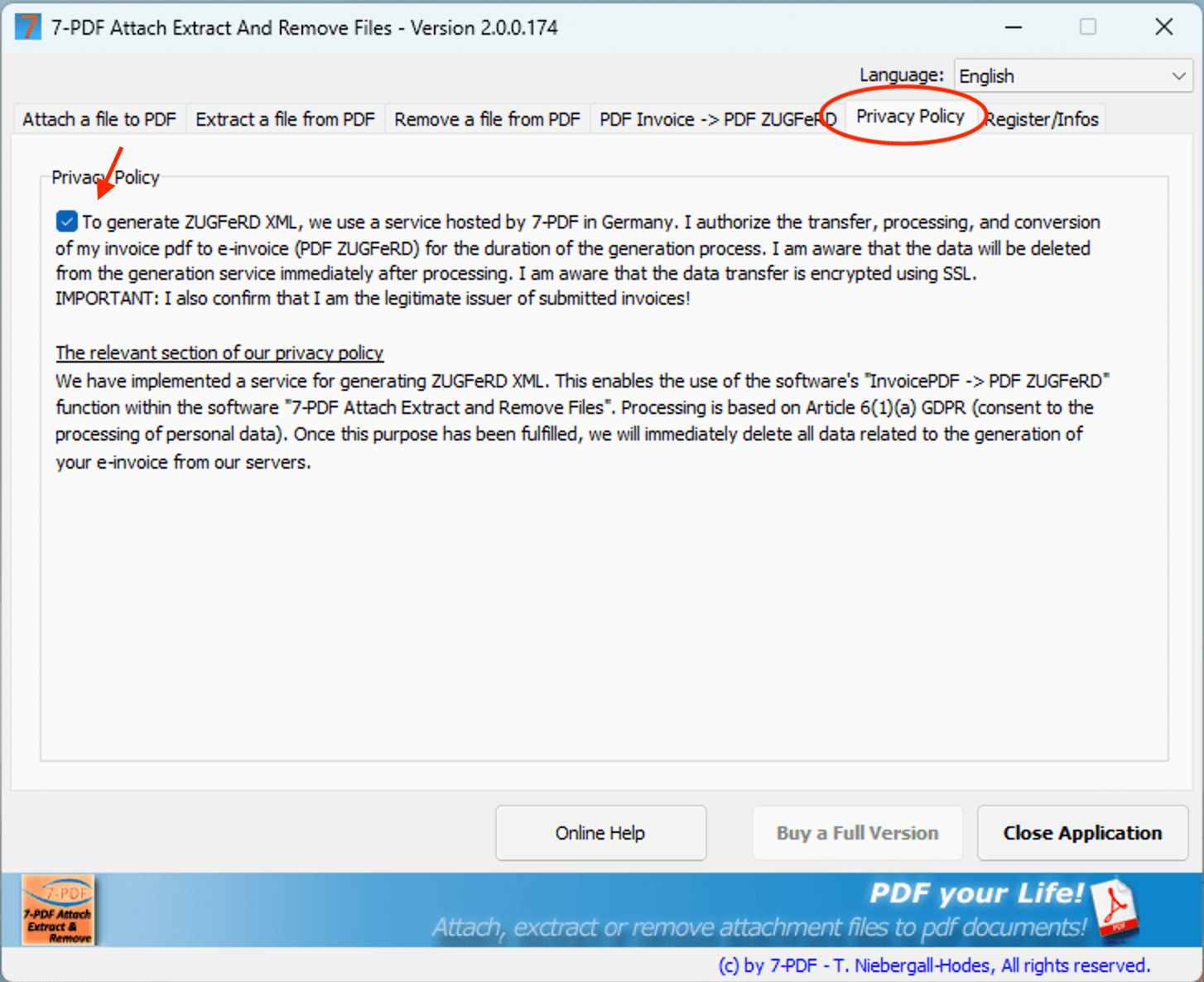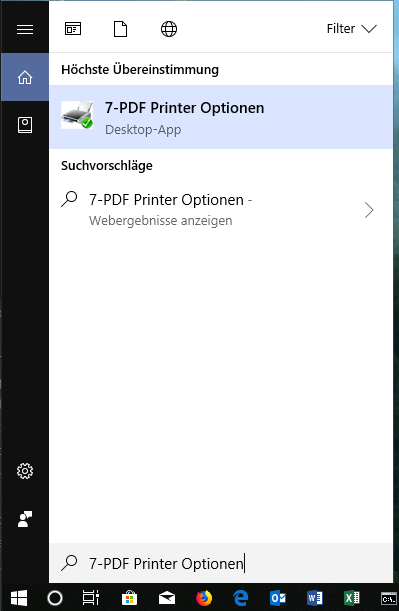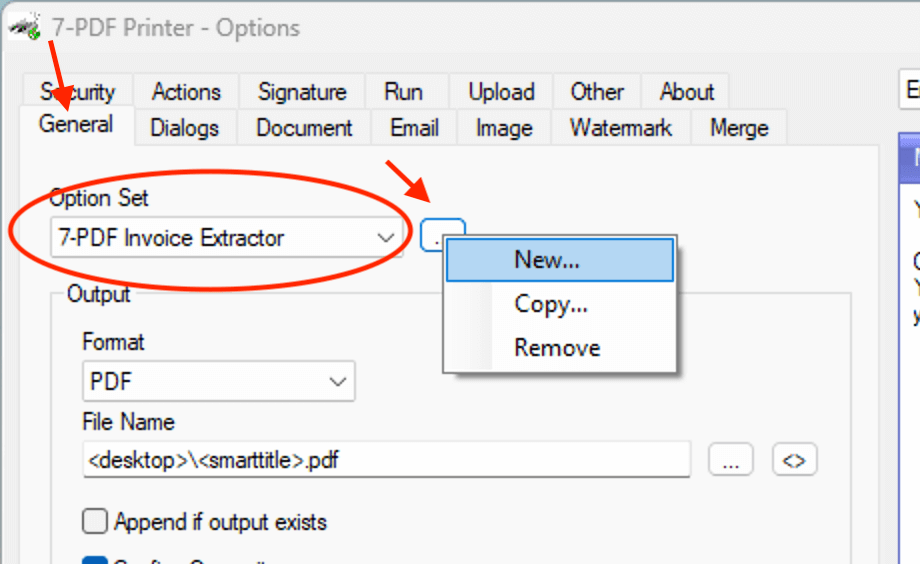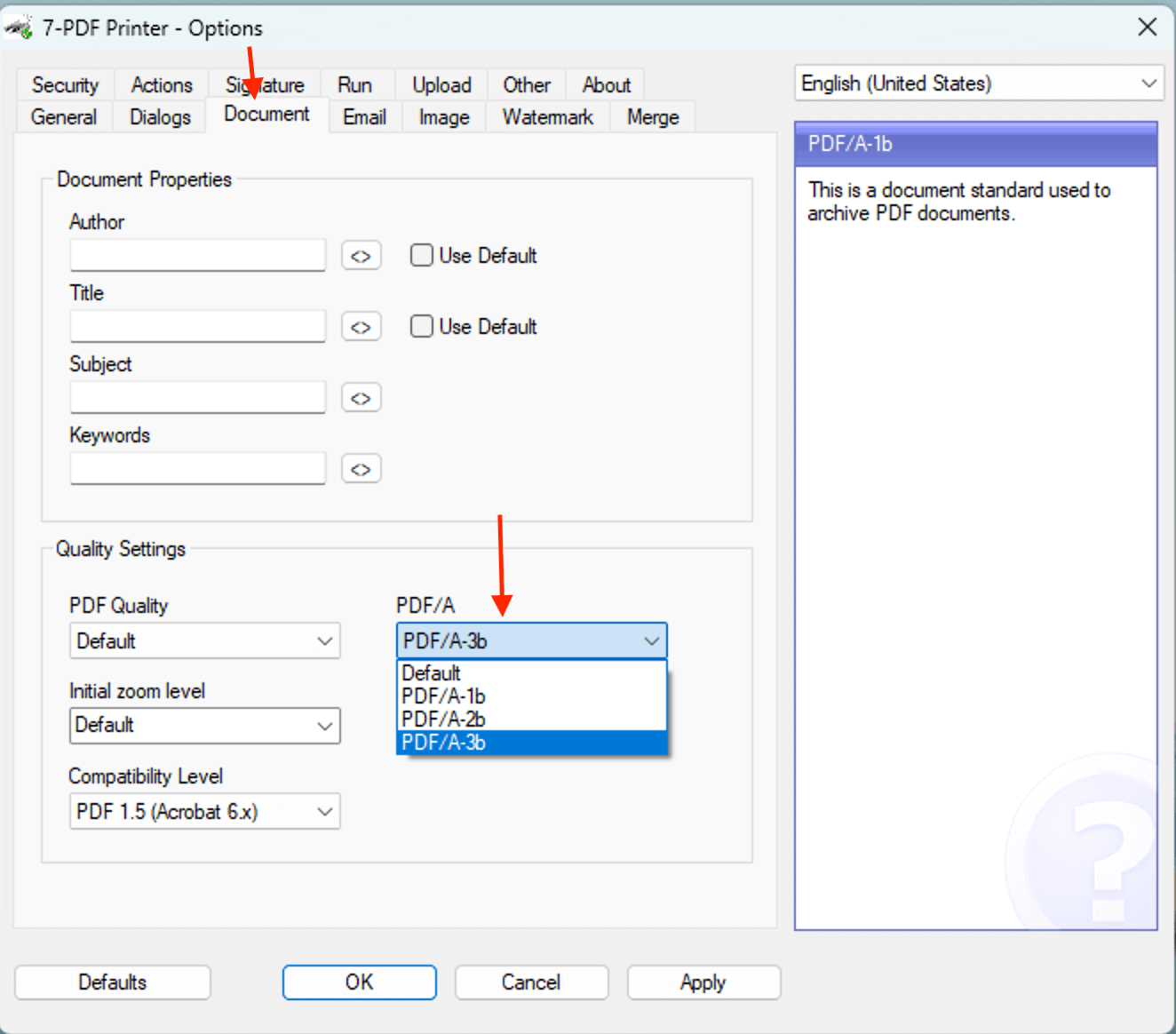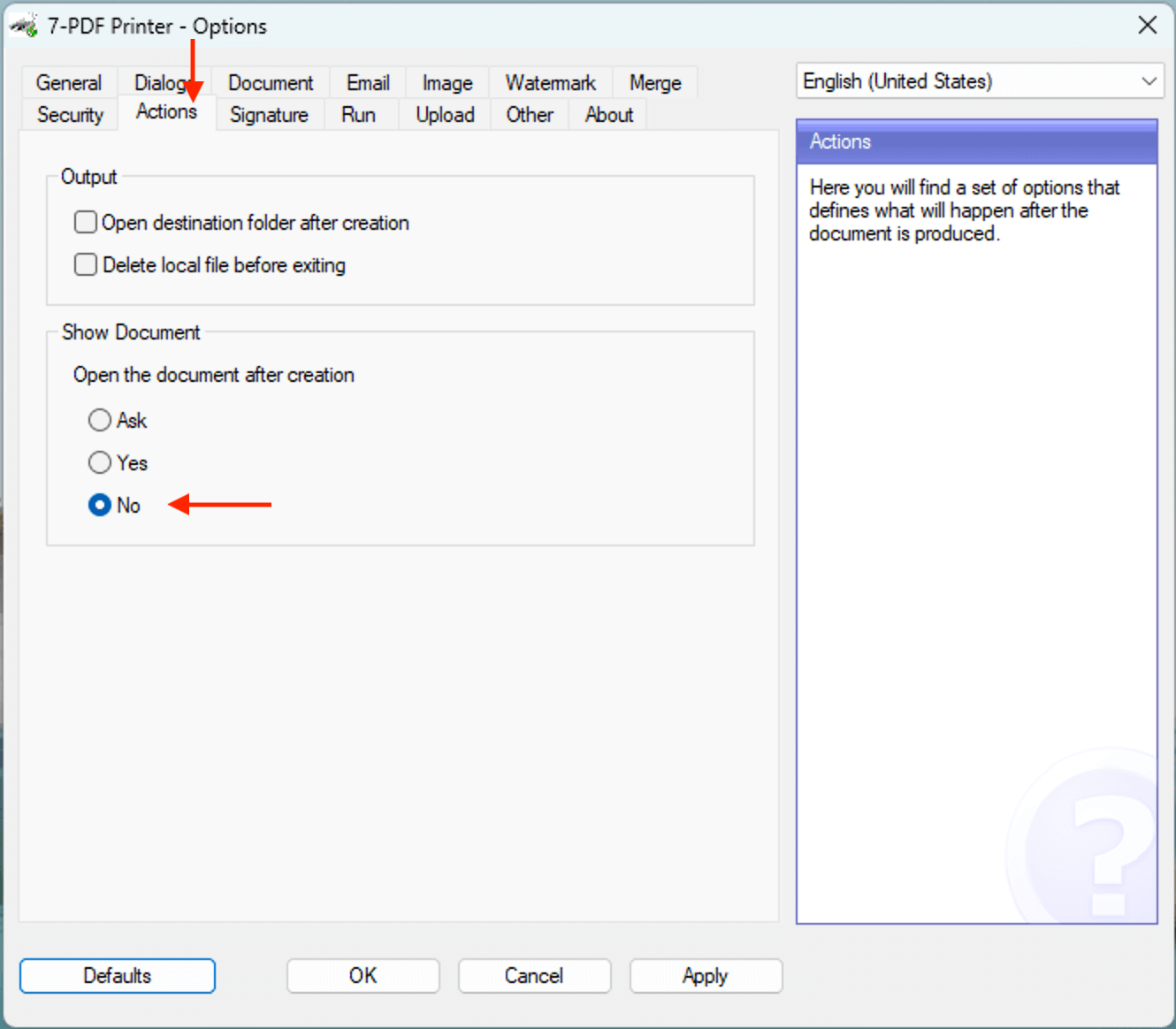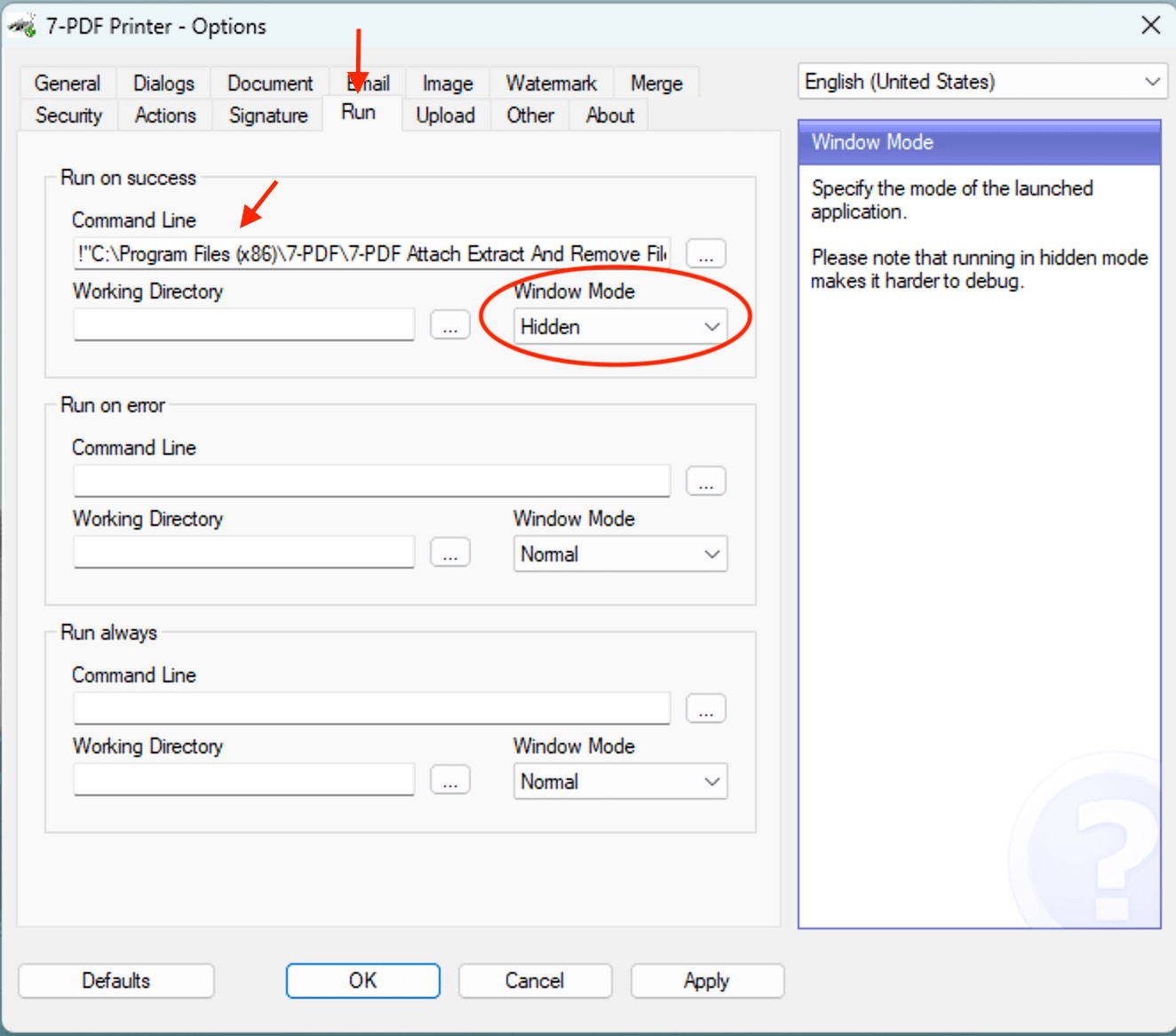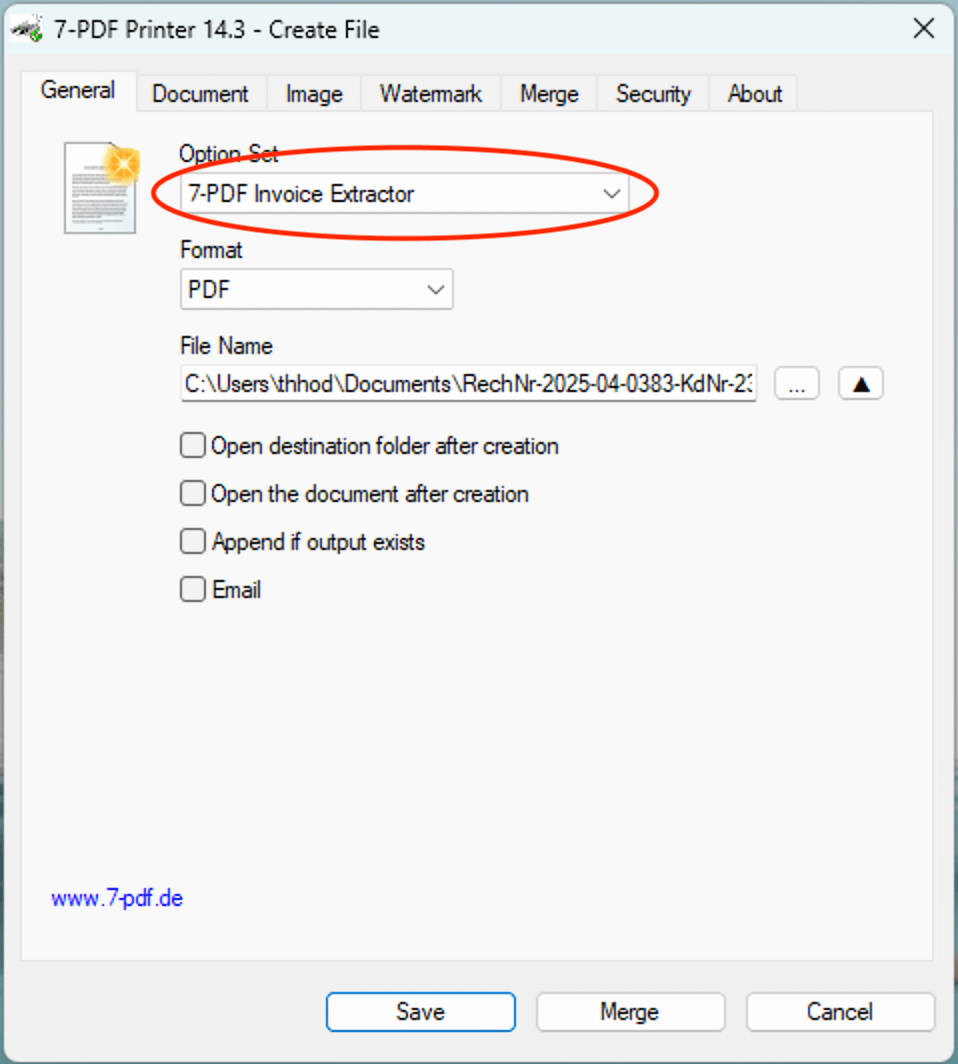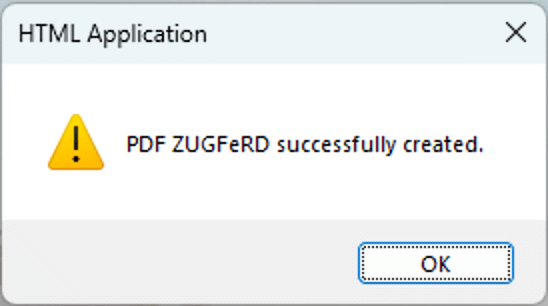ZUGFeRD via PDF Printing 🚀
Whether Word, Excel, Access, or any billing software – our workflow lets you create a ZUGFeRD-compliant e-invoice in no time via normal PDF printing.
In the background, our self-developed AI-powered online service 7-PDF Invoice Extractor 🤖 performs its premium-level analytical tasks.
The AI is part of 7-PDF Attach Extract and Remove and is triggered by a simple console command from our PDF printer after PDF/A generation. It automatically recognizes all relevant invoice data in the PDF, generates compliant XML according to DIN EN 16931, and embeds the ZUGFeRD XML seamlessly into the resulting PDF/A-3 document. The few setup steps required are explained further down this page.
🎯 You print – our two tools 7-PDF Printer Professional and 7-PDF Attach Extract and Remove take care of the rest: Regardless of which invoice layout you use or from which application you print. A prerequisite for reliable, standards-compliant processing is that the layout and text flow are machine-readable and formally correct according to DIN EN 16931. Once your invoice data meets the formal requirements of the DIN EN 16931 scheme, our AI-powered analysis service 7-PDF Invoice Extractor extracts it reliably and securely and provides valid ZUGFeRD XML – 100% standard compliant, secure, and privacy-friendly by processing on servers in Germany.
💡 If you do not need a printing workflow (PDF invoice is available), you can also use 7-PDF Attach Extract and Remove directly to convert your PDF invoices into ZUGFeRD-compliant e-invoices. Alternatively, you can do this completely without installing any software using our online portal at https://konverter.zugferd-rechnungen.de/en/.
✔ Printing workflow: What is required?
- Download: 📥 7-PDF Printer Professional (To generate PDF/A-3b format)
- Download: 📥 7-PDF Attach Extract and Remove (Generate/Attach AI ZUGFeRD XML)
- Optional download: 📥 7-PDF E-Invoice Validator (Validate the ZUGFeRD PDF)
- Alternatively, simply use our 🌐 online portal https://konverter.zugferd-rechnungen.de
Please do not reprint existing PDF invoices from a PDF viewer into the print workflow shown here. This can destroy the text structure (rasterization/binarization) and degrade recognition. Instead, convert such files directly with 7-PDF Attach Extract and Remove into a ZUGFeRD-compliant e-invoice.
💡 IMPORTANT: For unambiguous detection of the document type in the e-invoice, the exact term "Invoice" (or "Final invoice" or "Credit note") — ideally at the beginning of the document — must be clearly and visibly present in the invoice data. Labels such as "fee statement", "cost note", or similar are not considered GoBD-compliant invoices and will not be processed as such.
🚀 And it’s that easy
Here’s a clear, step-by-step guide. You’ll be ready in 10 steps and just a few minutes – promise!
Let’s get started:
- First, download the 📥 7-PDF Printer Professional Edition and install it on your computer. Only this version supports legally compliant PDF/A-3b format required for ZUGFeRD. You can find an installation guide here in this video.
- If not already done, please install 📥 7-PDF Attach Extract and Remove (version 2.0 or higher). The installer is available here.
- Next, open the options dialog of 7-PDF Printer.
- Create a new OptionSet named "7-PDF Invoice Extractor". This is just a custom name for saving your config. Make sure not to share the setting with other users!
- Enable PDF/A3 format under the “Document” tab. This is required as e-invoices under DIN EN 16931 must be immutable and archivable documents.
- Disable the automatic opening of the PDF after printing under the “Actions” tab. Otherwise, the viewer might block the PDF and prevent further processing by Attach & Remove.
- Now integrate the call to 7-PDF Attach Extract and Remove via the command line to link PDF printing directly with XML generation.
- Don’t forget to save your settings by clicking "Apply" and "OK".
- Now start PDF printing – for example, from Word, Excel, or an ERP system. The 7-PDF Printer dialog will appear.
- Finally, your default PDF viewer will open and display the finished ZUGFeRD PDF.
💡 Tip: Don't want the viewer to open? Use the-noviewerparameter.!"C:\Program Files (x86)\7-PDF\7-PDF Attach Extract And Remove Files\InvoiceExtractor.exe" "%1" "" -noviewer
✅ The result
In Acrobat Reader, you'll see the PDF with the embedded
factur-x.xml. Your ZUGFeRD-compliant invoice is ready.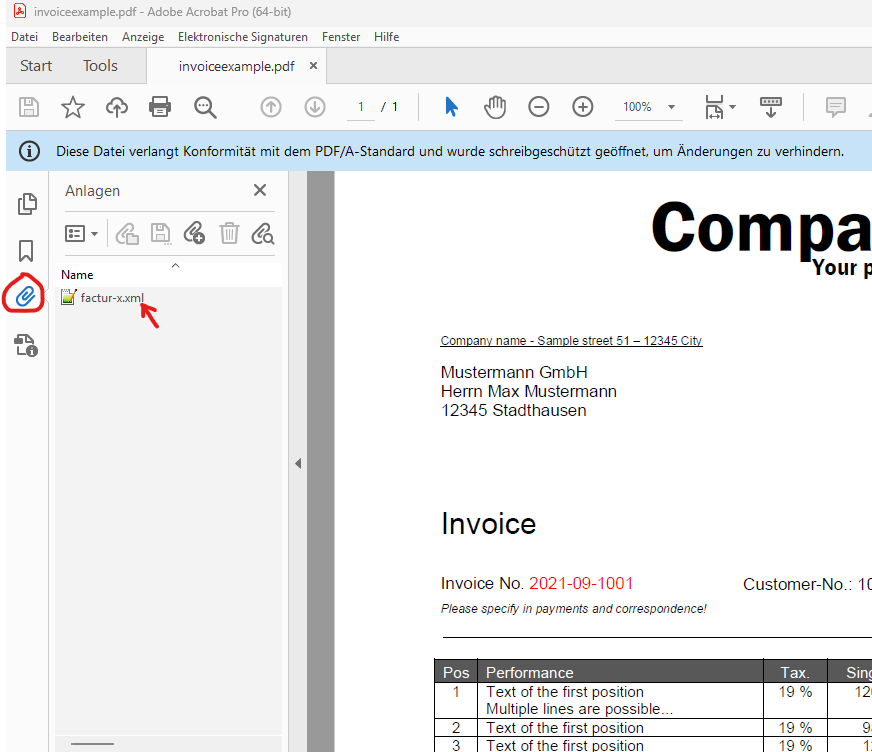
IMPORTANT: After installation, start "7-PDF Attach Extract and Remove" and switch to the "Privacy" tab. Consent to data processing is required for 7-PDF Invoice Extractor to work correctly.
The screenshot shows the required area with the necessary activation:
IMPORTANT: Don’t forget to close the program so your privacy settings are saved!
The easiest way is to use the Windows search function.
Go to the "Execute" tab and enter the following command in the "Run on success" field:
!"C:\Program Files (x86)\7-PDF\7-PDF Attach Extract And Remove Files\InvoiceExtractor.exe" "%1" ""
The placeholders %1 and "" stand for file path and optional token. The free quota is sufficient at first, so leave the second field empty. The command runs in the background – nothing will appear.
Note: The path must be correct. If the tool was not installed in the default folder, select the exe file via the "..." button. ⚠️ Attention: Don't forget to set window mode to "Hidden"!
Tip: Use our 📥 Word demo invoice to test. Ensure it includes all required data like VAT ID, IBAN, and relevant invoice content.
Select your previously created OptionSet, choose the save location, and click "Save".
After a few moments, the success message will appear – provided your free quota hasn’t been used up yet.
⏳ Note: Depending on the invoice's complexity and length, the conversion to a ZUGFeRD e-invoice may take anywhere from a few seconds to several minutes. A confirmation message will appear automatically once the process is complete. Please be patient!
⛔ Please do not send existing PDF invoices through a PDF viewer such as Acrobat Reader into the print workflow shown here! This can break the text structure (rasterization/binarization) and degrade recognition. Instead, convert such files directly with 7-PDF Attach Extract and Remove into a ZUGFeRD-compliant e-invoice.
In case you do not receive a success message:
👉 Avoid uploading incomplete or unsuitable documents. For initial anonymous and non-binding tests, please use exclusively our free sample invoice.
💡 Only complete and valid invoices can be processed successfully.
If no success message appears, the invoice is usually missing required information (e.g. items, correctly calculated invoice amounts, IBAN, VAT ID, tax number, etc.), or the free quota has already been used up. The "Shit In, Shit Out" (SISO) principle applies here as everywhere in IT! 😊
Tip: For more information on what to consider when creating a PDF invoice document to ensure valid ZUGFeRD output, please visit our
FAQ page for the 7-PDF Invoice Extractor.
In most cases, the cause does not lie with our service but rather with the provided invoice data.
For unlimited access, we recommend purchasing an API token and integrating it into ...InvoiceExtractor.exe" "%1" "XYZ...".
🔍 How do I validate the e-invoice result?
Every invoice created with our 7-PDF Invoice Extractor should be reviewed for content, schema and structure in line with DIN EN 16931 before you share it with third parties. For this, we provide our 7-PDF E-Invoice Validator. With this software you can open a human-readable view of the e-invoice data (E-Invoice Viewer) and generate a validation report indicating whether the produced e-invoice complies with the formal requirements of the e-invoice format.
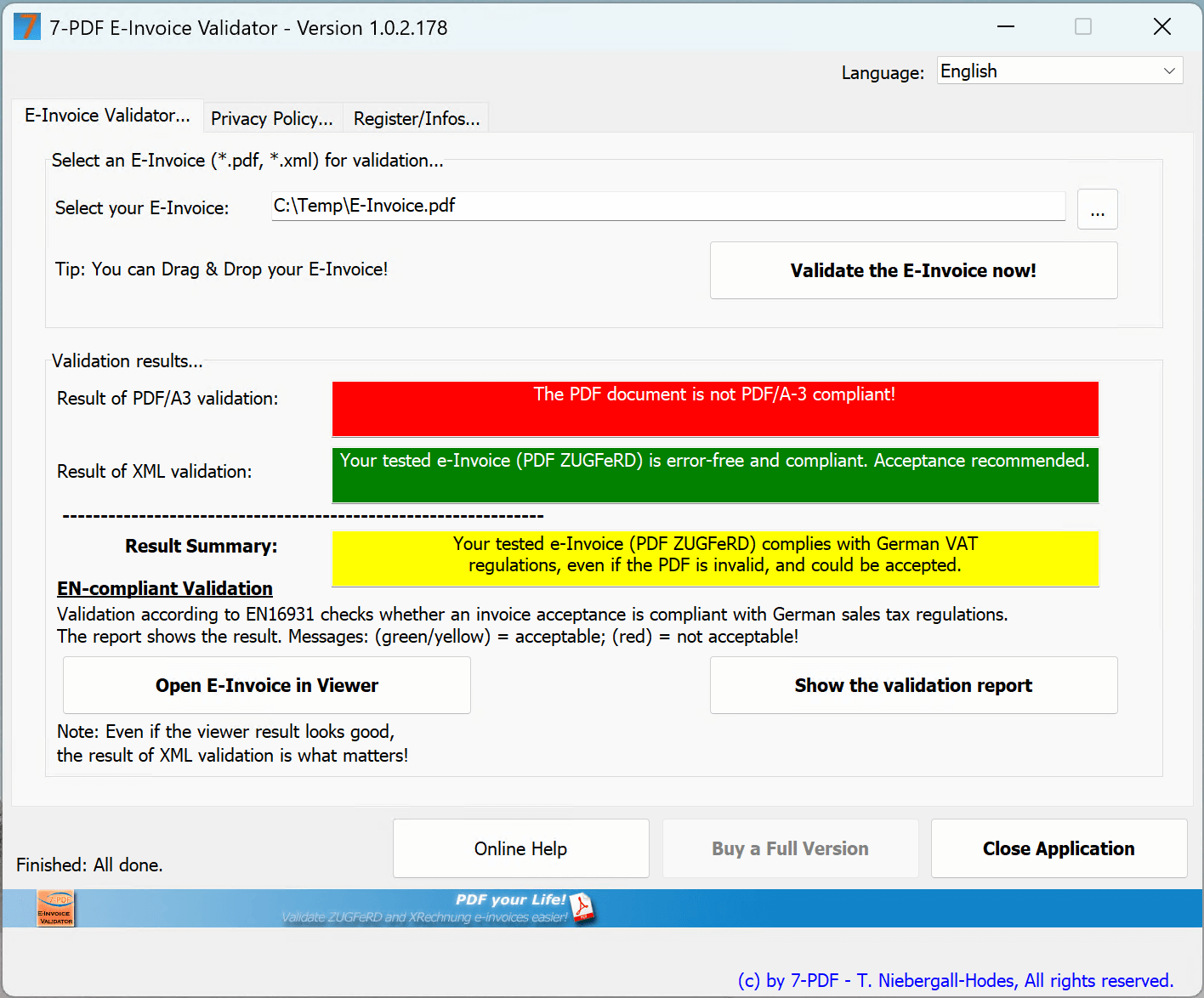
📌 Quick start
Validating an e-invoice is straightforward:
- Open the 7-PDF E-Invoice Validator.
- Drag & drop an e-invoice (
.pdfor.xml) into the application window. - Alternatively, click the "…" button to choose a file.
- Click "Validate e-invoice now" to start the check.
Note: You may also use any other validator of your choice — the important thing is to validate the e-invoice!
📢 Note: Our PDF invoice to PDF ZUGFeRD - Service is intended for small businesses, sole proprietors, freelancers, and service providers with a manual invoicing process. AI-assisted processing is not a replacement for an ERP system and may deviate in individual cases. Please review every generated e-invoice for content and schema before sending it to third parties (recommended: four-eyes principle). For fully automated workflows, we recommend a modern ERP/warehouse management (WaWi) system.
Automation: Technical automation (e.g., via FastAPI, CLI) is possible, but strictly requires an automated validation pipeline: XSD/EN 16931 schema validation and content plausibility checks against your data (e.g., reconciliation of totals, tax rates, buyer/seller IDs, Leitweg-ID, IBAN/BIC, purchase/reference numbers). Without robust validation chains, blindly auto-sending to third parties is discouraged. The AI service can make mistakes; we assume no liability for the generated ZUGFeRD XML.
🎯 Conclusion: Create your invoice as usual, save as PDF – and convert it to a real e-invoice with one click!
💶 Prices? - Secure our current special offer!
- Full version of 🛒 7-PDF Attach Extract and Remove starting from €41.18 (net) incl. 25 free runs.
- With PDF/A-3 print workflow, use 🛒 7-PDF Printer Professional – starting from €63 (net).
- 💡 Create ZUGFeRD PDFs permanently? Subscriptions from just €3.90/month (net).
- ✅ Smart tip: Get 10% off on additional licenses when buying as a bundle (excl.subscriptions).
🏁 Conclusion: With just a fair €41.18 (net) one-time (Lifetime License) + €3.90/month, you’re ready to enter the world of electronic invoicing – without the need for a PDF/A print workflow. Efficient, digital – and tax office ready! 😉
 🛒 Note: Look for this symbol in the cart – click it to view discounted cross-selling offers!
🛒 Note: Look for this symbol in the cart – click it to view discounted cross-selling offers!
💡 Tip: Add the subscription first – then grab Attach Extract & Printer via cross-selling with 10% off. Just €93.76 (net) one-time + subscription!
💡 ZUGFeRD XML – Best Practices for Robust Validity
Please ensure your invoice data and price calculations are correct (⚠️ negative invoice totals are not allowed under DIN EN 16931), and that your invoice templates (e.g., from Word or Excel) include the IBAN, BIC, and your VAT ID or W-IdNr. in the format DE123456789 (without spaces). In exceptional cases, it is permissible to use your tax number (in accordance with the small business regulation). However, this requires that the VAT ID of the buyer is stated on the invoice, as required by ZUGFeRD. These details are required for a valid ZUGFeRD XML and for VAT deduction. They undergo a plausibility check and are only output if valid. Otherwise, you will receive an error instead of valid XML. If you do not yet have a VAT ID/W-IdNr., please contact your local tax office.
Note: For VAT-exempt invoices – for example, in intra-community trade within the EU – make sure your invoice contains a clear note with terms such as tax-free or better yet Reverse Charge. Only then can the reason for the tax exemption be correctly included in the ZUGFeRD XML.
Important: Do not place this information only as a graphic in the header or footer of your template! Our OCR may not reliably detect such content – especially if image quality in the PDF is low. Be sure this data appears as machine-readable text directly in the invoice document.
✅ Visually and structurally check your e-invoices before forwarding using our 7-PDF E-Invoice Validator, or integrate the validation directly into the print process.
🚨 Note on Privacy & Security
- 🔒 All data is transmitted securely via SSL
- ❌ No storage: Your invoice data is immediately deleted after processing
- 🇩🇪 Infrastructure and AI services run on servers located in Germany
- 🏢 As a German sole proprietorship, we personally stand for quality, data protection, and reliability.
🎁 Free: 35 Invoice Runs – Just Start!
✅ Even with the free trial version of 7-PDF Attach Extract and Remove, you receive 10 free test runs to convert PDF invoices into electronic ZUGFeRD PDF/A-3 invoices – no license needed, completely risk-free.
✅ Once you purchase the full version, you'll receive an additional 25 free invoice runs with your license key – perfect for getting started in productive use 🏁.
🔐 With your license key, you can log into the AI service 7-PDF Invoice Extractor at any time. Use the 👉 Token Login to track your quota 📊 and past processing sessions.
🔄 Once your quota is used up, you have the option to 💳 purchase an API token for unlimited use – flexible, transparent, cancellable monthly.
🖨️ Tip: PDF/A-3 Creation with 7-PDF Printer Professional
To convert into a compliant ZUGFeRD e-invoice, the source document must be in PDF/A-3b format. Use our recommended solution 7-PDF Printer Professional to convert your PDF invoices simply via printing.
💡 When purchasing 7-PDF Attach Extract and Remove, you'll automatically receive 10% off the 7-PDF Printer Professional in cross-selling – ideal for complete ZUGFeRD invoice creation from a single source!

🛒 Tip: Watch out for this symbol 👆 in the cart – click it to view your discounted cross-selling offers!
📘 Note on Special Tax Cases (Germany)
The 7-PDF Invoice Extractor automatically supports the reverse charge procedure for intra-community B2B invoices according to § 13b UStG (e.g. for EU customers with a valid VAT ID).
Invoices with national reverse-charge exceptions (e.g. construction services or metal trading according to § 13b German VAT Act (UStG) Annex 4 UStG) as well as invoices under the small business regulation pursuant to § 19 UStG are also supported!
Important: This functionality is tailored to the legal framework in Germany. If you are subject to different national VAT rules outside Germany, please consult your tax advisor and ensure local compliance when using the tool.