Despite the license file still 'TRIAL MODE - ...' in PDF footer / PDF Printer
You have installed the license file as described and still receive the TRAIL MODE lettering in the footer area of generated PDF files? Then it is probably due to a functionality in your PDF creation, which requires a higher license version! We show you how to check this in this chapter!
Call up the license information with Acrobat Reader
You have created a PDF that still has the red lettering "TRAIL MODE ..." after installing the license file? If so, please open this PDF now with Acrobat Reader from Adobe, if you have not already done so.
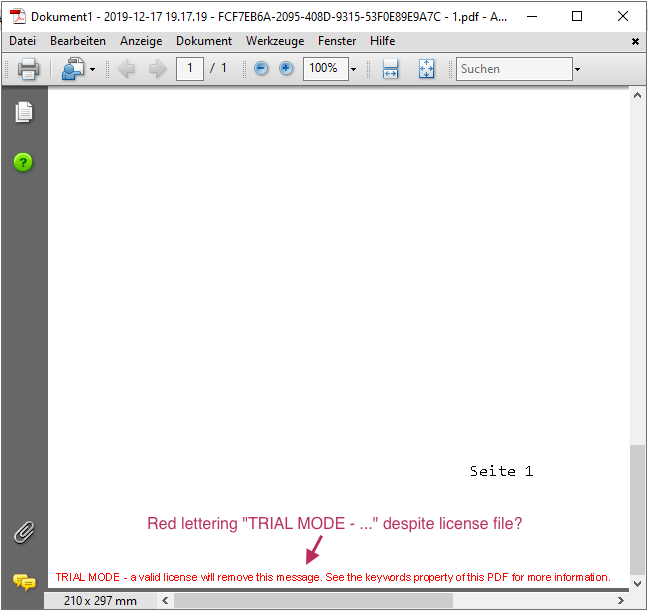
The screenshot above shows such a PDF. Now we select the menu item File -> Properties... in Acrobat Reader to access the document properties of the displayed PDF, because this is exactly where we find the information left by the PDF printer why the TRAIL MODE lettering is still displayed.
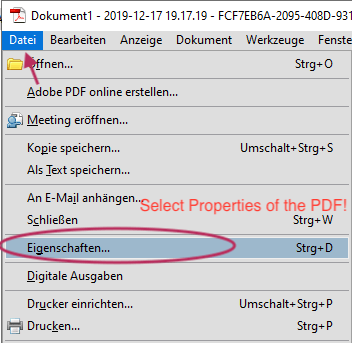
Now we see the dialog window of the PDF properties and take a look at the line "Keywords":
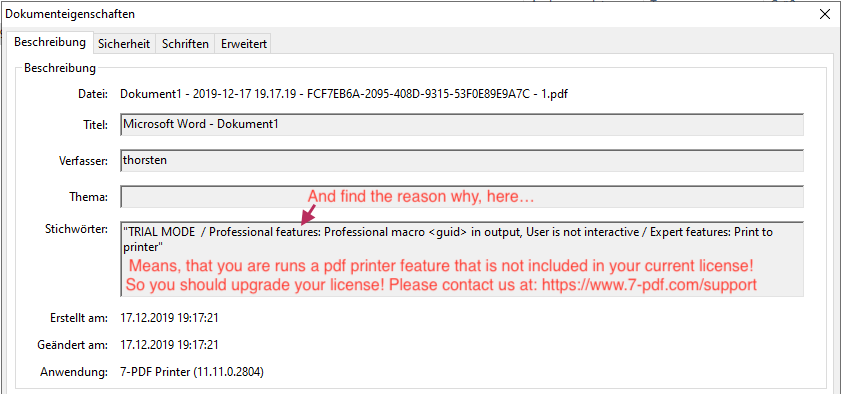
In this case it can be seen from the screenshot that the Print to printer feature was used for the PDF creation, which however requires an Expert license. In addition, the macro tag <guid> is used, which requires a Professional Edition license so that it can be used. However, neither the Expert nor a Professional license file is currently installed, but a functionally stripped-down license variant of the Standard Edition.
In our example shown above, the PDF printer has rightly inserted a TRAIL MODE lettering in the footer of the PDF document created. In this case, we have to upgrade the license from the Standard Edition we have already purchased to the somewhat more expensive Professional or Expert Edition if we want to use GUID and the PDFToPrinter feature. If this is also the case for you, you can upgrade your purchased license with us for a fee. just contact us!
