🖊️ Print ZUGFeRD compliant PDF invoices / PDF Printer
🖨️ Just print invoices from Word, Excel, Access, or any legacy ERP system as usual – our PDF printer does the rest and generates a ZUGFeRD-compliant PDF invoice with one click.
💡 If you do not need a printing workflow, you can also use 7-PDF Attach Extract and Remove directly to convert your PDF invoices into ZUGFeRD-compliant e-invoices via the integrated 🤖 7-PDF Invoice Extractor. Alternatively, you can do this completely without installing any software using our online portal at https://konverter.zugferd-rechnungen.de/en/.
✨ Minimal effort, maximum results
Thanks to the included ZUGFeRD.vbs macro (see download table below), the entire setup runs automatically – triggered by the first print job after the macro has been correctly placed.
👉 Notice: If you prefer to set everything up manually (without macros), simply visit our tutorial page ZUGFeRD via PDF printing.
- 🔦 Automatic call to our AI service 7-PDF Invoice Extractor to generate the XML
- 🔢 Automatic installation and execution of
PDFAttachExtractAndRemoveFiles.exevia the macro to attach the ZUGFeRD XML - 🔧 Direct embedding of the XML file into the PDF/A-3b document
- 📅 Direct ZUGFeRD PDF invoice run during printing!
✔ What do you need?
- 7-PDF Printer → Download and install directly here
- 7-PDF Attach Extract and Remove (installed automatically)
- 7-PDF E-Invoice Validator (installed automatically)
- The provided macro
ZUGFeRD.vbs(see download table below) - Alternatively, simply use our 🌐 online portal https://konverter.zugferd-rechnungen.de
⛔ Please do not reprint existing PDF invoices from a PDF viewer like Acrobat Reader etc. into the print workflow shown here. This can destroy the text structure (rasterization/binarization) and degrade recognition. Instead, convert such files directly with 7-PDF Attach Extract and Remove into a ZUGFeRD-compliant e-invoice.
💡 IMPORTANT: For unambiguous detection of the document type in the e-invoice, the exact term "Invoice" (or "Final invoice" or "Credit note") — ideally at the beginning of the document — must be clearly and visibly present in the invoice data. Labels such as "fee statement", "cost note", or similar are not considered GoBD-compliant invoices and will not be processed as such.
📝 Setup steps:
- 📁 Unzip
PlugIn_ZUGFeRD_7PDF_Printer.zip(see downloads) - 🔹 Copy
ZUGFeRD.vbsinto theMacrosfolder of 7-PDF Printer - 💾 Print your first test invoice (e.g., from Word)
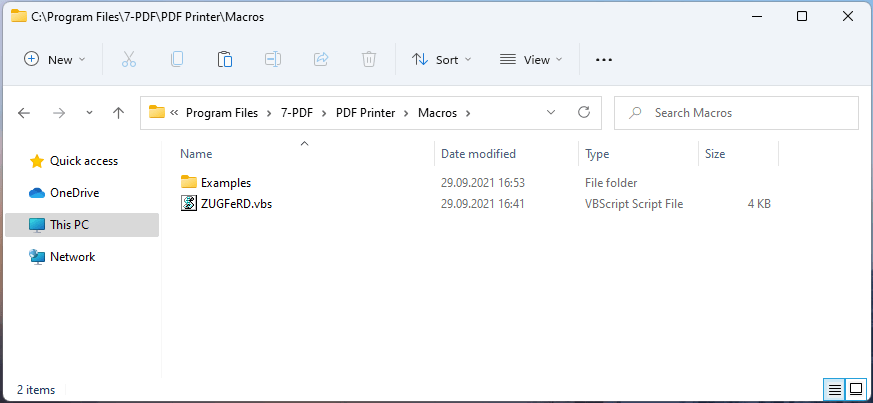
⚖️ AI Service: 7-PDF Invoice Extractor
Our 7-PDF Invoice Extractor automatically detects your invoice data and generates the required XML. This is attached to the PDF via PDFAttachExtractAndRemoveFiles.exe – automatically and compliantly.
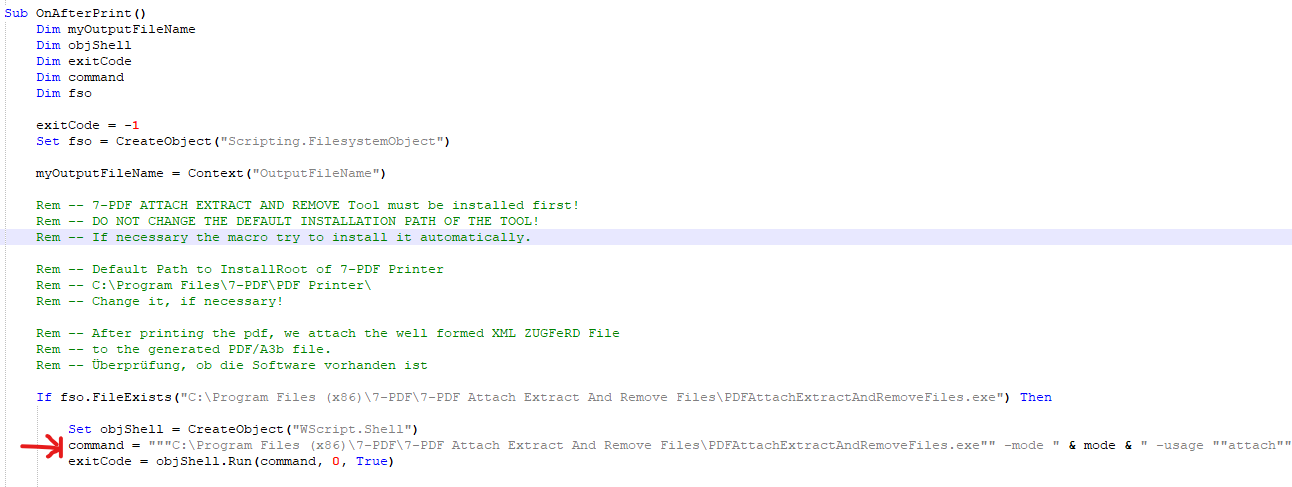
🔍 Print the sample invoice
Print the provided sample Word invoice with the 7-PDF Printer. Watch as the XML is generated and embedded in the background.
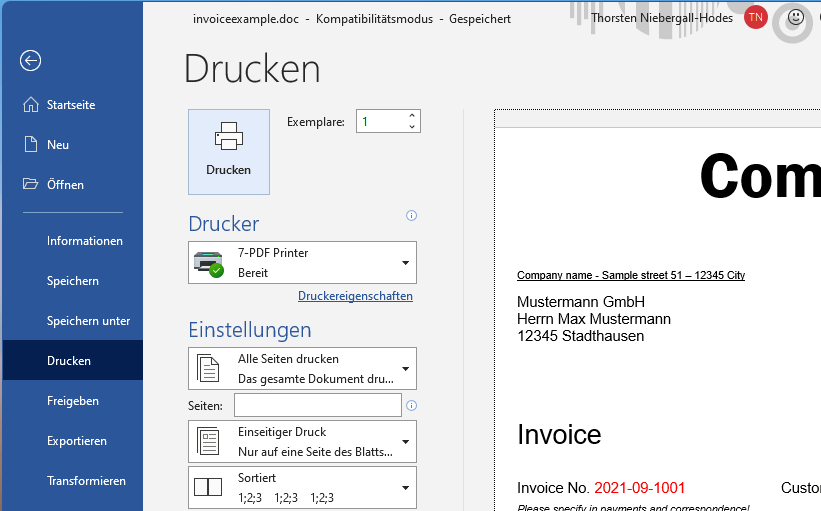
In case you do not receive a success message:
👉 Avoid uploading incomplete or unsuitable documents. For initial anonymous and non-binding tests, please use exclusively our free sample invoice.
💡 Only complete and valid invoices can be processed successfully.
If no success message appears, the invoice is usually missing required information (e.g. items, correctly calculated invoice amounts, IBAN, VAT ID, tax number, etc.), or the free quota has already been used up. The "Shit In, Shit Out" (SISO) principle applies here as everywhere in IT! 😊
Tip: For more information on what to consider when creating a PDF invoice document to ensure valid ZUGFeRD output, please visit our
FAQ page for the 7-PDF Invoice Extractor.
In most cases, the cause does not lie with our service but rather with the provided invoice data.
For unlimited access, we recommend purchasing an API token.
✅ The result
In Acrobat Reader, you'll see the PDF with the embedded factur-x.xml. Your ZUGFeRD-compliant invoice is ready.
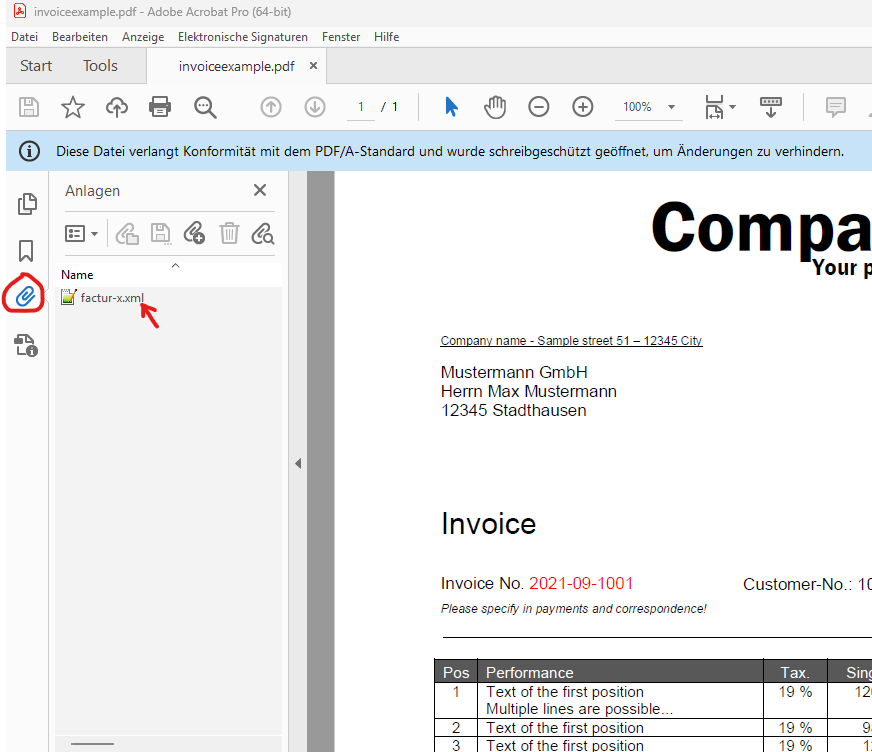
✅ Optional: Automatic validation
With the 7-PDF E-Invoice Validator, you can immediately verify whether your invoice is complete and legally compliant. The macro automatically triggers the validator as well.
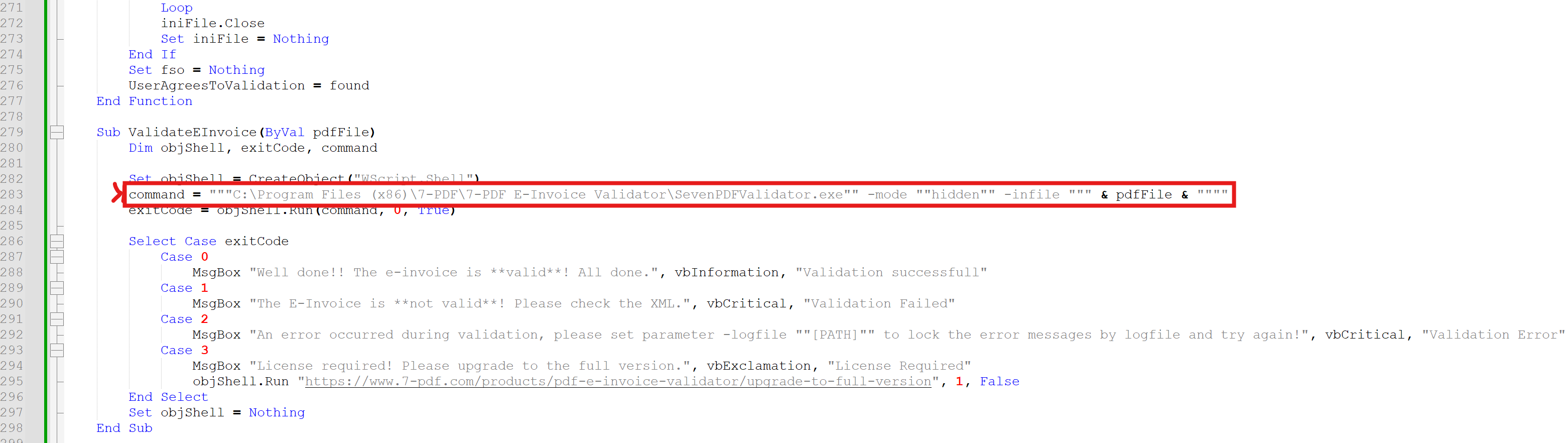
💡 Transparency & Quality: Our PDF Invoice → PDF ZUGFeRD service is ideal for smaller teams with a manual invoicing process and complements existing tools — it does not replace an ERP system. Because AI extraction may vary in individual cases, a professional review of every e-invoice (content & schema) is best practice. Responsibility rests with the invoice issuer.
Automation: Technically possible (e.g., via FastAPI/CLI), but only with mandatory validation chains: XSD/EN 16931 schema validation and content plausibility checks against your data (totals, tax rates, buyer/seller IDs, routing ID/Leitweg-ID, IBAN/BIC, order/reference numbers). Without these controls, we advise against fully automatic dispatch. The AI service can make mistakes; no liability is assumed for the generated ZUGFeRD XML.
💡 Little tip!
Answer the dialogs after printing the PDF, which all appear with "YES"..., then everything will be set up automatically - and the result will be a valid, standard compliant PDF ZUGFeRD e-invoice!
🔒 All downloads (EXE, ZIP, macros) are virus-checked and safe to use. Browser warnings are usually false positives. Feel free to verify the download link via VirusTotal.com – we use it ourselves for additional peace of mind.
If you have any questions, please let us know.
📘 Note on Special Tax Rules (Germany only)
The 7-PDF Invoice Extractor automatically supports the reverse charge procedure for intra-community B2B invoices in accordance with § 13b of the German VAT Act (UStG) (e.g. for EU customers with a valid VAT ID).
Invoices with national reverse-charge exceptions (e.g. construction services or metal trading according to § 13b German VAT Act (UStG) Annex 4 UStG) as well as invoices under the small business regulation pursuant to § 19 UStG are also supported!
Important: This functionality is tailored to the legal framework in Germany. If you are subject to different national VAT rules outside Germany, please consult your tax advisor and ensure local compliance when using the tool.
💶 Prices? - Secure our current special offer!
- Full version of 🛒 7-PDF Attach Extract and Remove starting from €41.18 (net) incl. 25 free runs.
- With PDF/A-3 print workflow, use 🛒 7-PDF Printer Professional – starting from €63 (net).
- 💡 Create ZUGFeRD PDFs permanently? Subscriptions from just €3.90/month (net).
- ✅ Smart tip: Get 10% off on additional licenses when buying as a bundle (excl.subscriptions).
🏁 Conclusion: With just a fair €41.18 (net) one-time (Lifetime License) + €3.90/month, you’re ready to enter the world of electronic invoicing – without the need for a PDF/A print workflow. Efficient, digital – and tax office ready! 😉
 🛒 Note: Look for this symbol in the cart – click it to view discounted cross-selling offers!
🛒 Note: Look for this symbol in the cart – click it to view discounted cross-selling offers!
💡 Tip: Add the subscription first – then grab Attach Extract & Printer via cross-selling with 10% off. Just €93.76 (net) one-time + subscription!
🎁 Test the solution with 35 free invoice runs – 👉 more information below!
💡 ZUGFeRD XML – Best Practices for Robust Validity
Please ensure that your invoice data and price calculations are correct (negative invoice amounts (!) are not permitted according to DIN EN 16931) and that your invoice templates (e.g., from Word or Excel) include IBAN, BIC, and your VAT ID or W-ID number in the format DE123456789 (no spaces). In exceptional cases, it is permissible to use your tax number (in accordance with the small business regulation). However, this requires that the VAT ID of the buyer is stated on the invoice, as required by ZUGFeRD. These details are required for valid ZUGFeRD XML and for VAT deduction eligibility. All datas will be subjected to a plausibility check and only transfered back if the check is successful. Otherwise, you will receive an error message instead of valid XML. If you do not yet have a VAT ID/W-IdNr., please contact your local tax office.
Note: Please ensure that tax-exempt invoices – for example, within the scope of intra-community trade in the EU – contain a corresponding note on the invoice that includes terms such as non taxable or preferably Reverse Charge. This is the only way the required reason for tax exemption can be correctly specified in the ZUGFeRD XML.
Important: Avoid placing this information only as graphics in the header or footer of your template! Our OCR may not reliably detect such information — especially if the image quality of the submitted PDF is suboptimal. Please ensure that these values appear as machine-readable text within the invoice document itself.
✅ Check your outgoing e-invoices visually and structurally for errors using our 7-PDF E-Invoice Validator, or integrate validation directly into your print process.
🚨 Privacy & Security Notice
- 🔒 All data is transmitted encrypted (SSL)
- ❌ No storage: Invoice data is immediately deleted after processing
- 🇩🇪 Infrastructure and AI services run on servers located in Germany
- 🏢 As a German sole proprietorship, we personally stand for quality, data protection, and reliability.
🌐 Good to know:
- 🔧 You can alternatively embed existing XMLs from your ERP system
- 💡 Works seamlessly with Excel and Word templates
- 🌟 Thanks to
ZUGFeRD.vbsmacro, also usable as a network printer - ❌ If, for whatever reason, you have already manually created a "7-PDF Invoice Extractor" OptionSet, delete it before using the
ZUGFeRD.vbsmacro! Unfortunately, using both at the same time isn't possible for technical reasons.
🎓 Try it now:
- 📅 Print a test invoice from Word
- 🔄 XML is generated automatically
- 🔢 Validator checks validity immediately
🎁 Free gift: 35 invoice conversions – Get started easily!
✅ With the free trial version of 7-PDF Attach Extract and Remove, you’ll receive 10 free invoice runs to convert standard PDFs into fully compliant ZUGFeRD PDF/A-3 e-invoices – no license required.
✅ When upgrading to the full version, you’ll get an additional 25 free invoice runs with your license key – ideal to become productive 🏁 right away.
🔐 With your license key, you can sign in to the 7-PDF Invoice Extractor at any time. Use the 👉 token login to monitor your remaining free runs 📊 and usage history.
🔄 Once you’ve used up your quota, you can 💳 purchase an API token for unlimited use – flexible, transparent, and cancellable at any time.
🖨️ Tip: Create PDF/A-3 files with 7-PDF Printer Professional
To create a fully ZUGFeRD-compliant e-invoice, your original PDF must be in PDF/A-3b format. Use our recommended solution 7-PDF Printer Professional to convert your invoice by simply printing it to PDF/A.
💡 When purchasing 7-PDF Attach Extract and Remove, you’ll get 7-PDF Printer Professional AND 7-PDF E-Invoice Validator at an automatic 10% discount via cross-selling – the perfect combo for full ZUGFeRD invoice generation!

🛒 Tip: Watch for this symbol 👆 in the cart – click it to reveal your discounted cross-selling offers!
Downloads
| Attachment | Size |
|---|---|
| PlugIn_ZUGFeRD_7PDF_Printer.zip (ZUGFeRD VBS Macro for 7-PDF Printer) | 11.10 KB |
| 7-PDF Attach Extract and Remove (ZUGFeRD) Tool | 11.52 MB |
| 7-PDF Attach Extract And Remove Files License | 26.24 KB |
| 7-PDF E-Invoice Validator | 11.40 MB |
| 7-PDF E-Invoice Validator License | 24.48 KB |
| invoiceexample.doc.zip | 24.71 KB |
